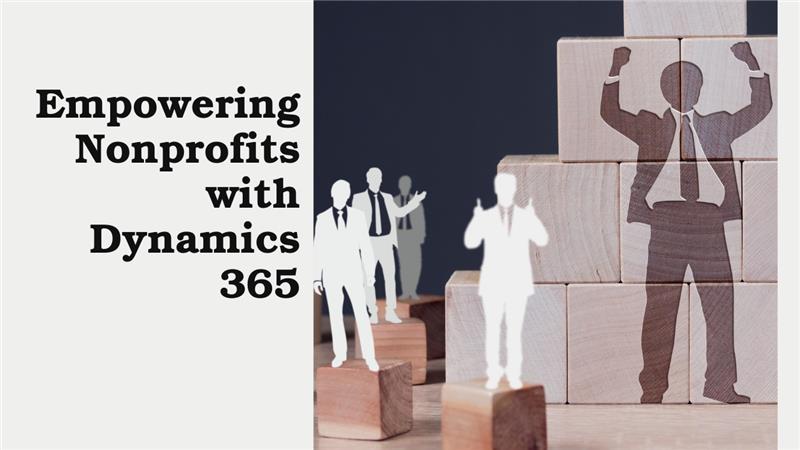Integrating Power Platform with Microsoft 365 for Seamless Workflow Automation


Automating workflows has become important for businesses to stay efficient and competitive. Microsoft Power Platform and Microsoft 365 combined can enable businesses to streamline operations, reduce manual tasks, and enhance productivity.
What Is the Microsoft Power Platform?
The Microsoft Power Platform is a collection of applications, connectors, and a data platform that allows businesses to create custom apps, automate workflows, and analyze data. It consists of four main tools:
- Power BI – Enables data visualization and analysis by turning raw data into interactive dashboards and reports, helping teams make informed decisions.
- Power Apps – Allows users to build custom applications for their business needs without extensive coding knowledge, improving operational efficiency.
- Power Automate – Automates repetitive workflows and tasks, saving time and reducing manual effort across teams and departments.
- Power Virtual Agents – Helps create intelligent chatbots that can automate customer interactions, providing instant support and improving user engagement.
These Microsoft tools help businesses solve unique challenges without needing extensive coding knowledge.
How Microsoft 365 Fits In
Microsoft 365 tools include Word, Excel, PowerPoint, Teams, SharePoint, and more. When you integrate the Power Platform with Microsoft 365, you will get new capabilities to automate your daily tasks.
Benefits of Integrating Power Platform with Microsoft 365
1. Improved Efficiency
Integrating Power Automate with Microsoft 365 streamlines daily operations by automating repetitive tasks. Activities such as sending email alerts, setting up reminders, or managing files can be automated with simple workflows.
For instance, you could set up an automated flow that saves email attachments directly to a designated SharePoint folder, reducing manual effort and boosting productivity across teams.
2. Better Collaboration
Power Apps, when combined with Microsoft Teams, allows businesses to build custom apps that improve team collaboration. These apps can integrate directly into Teams, making it easier for teams to manage projects, share information, and track progress in one unified platform.
This creates a collaborative environment, ensuring that all team members are on the same page and can access necessary resources without leaving Teams.
3. Enhanced Data Insights
With Power BI, businesses can use real-time data insights by connecting it to various Microsoft 365 applications like Excel and SharePoint. This integration allows teams to create interactive dashboards and visualizations, providing a clear overview of key metrics.
Having access to these real-time insights helps organizations make data-driven decisions, improving operational efficiency and responsiveness to market changes.
4. Cost Savings
Integrating the Power Platform with Microsoft 365 helps companies consolidate tools and eliminate the need for separate, expensive software. Instead of investing in various applications for automation, analytics, and app development, businesses can rely on the Power Platform to manage these tasks in a unified environment.
This reduces the overall cost of software solutions while ensuring that all functions are handled efficiently within one ecosystem.
5. User-Friendly Tools
One of the main advantages of the Power Platform is its accessibility to users with varying technical skills. The platform features intuitive, drag-and-drop interfaces for building workflows, automating processes, or developing apps.
This means that even non-technical users can quickly get up to speed and create solutions without needing extensive coding knowledge, empowering more employees to contribute to process improvements.
Key Use Cases of Power Platform with Microsoft 365 Integration
1. Automating Approval Processes
Imagine your team needs to get approval for a new project. By integrating Power Automate with Microsoft 365, you can set up a workflow that sends an automatic approval request to the manager through Teams. Once approved, everyone gets notified.
2. Custom Tracking Apps
Using Power Apps, you can create a simple app to track inventory or monitor team tasks. This app can be accessed directly within Microsoft 365 tools like SharePoint or Teams.
3. Data-Driven Decisions
Power BI allows you to pull data from multiple sources and create visual reports. These reports can be shared via Teams, ensuring everyone stays on the same page.
4. Streamlining Document Management
Integrating SharePoint with Power Automate simplifies document management. For instance, you can create workflows that automatically organize, tag, and archive files, reducing the time spent on manual tasks.
5. Enhancing Customer Support
Using Power Virtual Agents, businesses can develop chatbots to handle common customer queries. These bots can be integrated into Microsoft Teams or your website, offering 24/7 support.
How to Get Started Power Platform with Microsoft 365 Integration
Step 1: Identify Your Needs
Start by evaluating your business processes. Identify repetitive tasks that consume time and effort. For example, do you spend too much time managing approvals or data entry? Pinpointing these areas will help you decide which tools to use for automation.
Step 2: Consult Experts
Reach out to Microsoft Power Platform Consultants for guidance. These experts understand the capabilities of each tool and can recommend the best solutions. Whether you need help with building a custom app or setting up workflows, their expertise ensures smooth implementation.
Step 3: Develop and Test
Work closely with your team or Hire Power Platform Developers to build workflows or applications. Once developed, test them thoroughly. Testing ensures that the workflows function correctly and meet your specific business needs without interruptions.
Step 4: Train Your Team
Introduce training sessions for your employees. This step ensures that everyone understands how to use the new workflows or applications effectively. Proper training increases adoption rates and helps employees feel confident in using the tools.
Step 5: Monitor and Optimize
After launching the integration, continuously monitor its performance. Use analytics to identify areas of improvement. For instance, if a workflow is taking too long, you can adjust it for better efficiency. Optimization is an ongoing process to ensure maximum productivity.
Real-Life Examples of Success
Example 1: Streamlining HR Processes
A company integrated Power Automate with Microsoft 365 to automate its employee onboarding process. New hires received automated emails with necessary documents, and their data was automatically added to the HR system, saving hours of manual work.
Example 2: Improving Sales Reporting
Using Power BI, a sales team created dashboards that pulled data from Excel and Dynamics 365. This allowed them to track performance metrics in real time and make data-driven decisions.
Example 3: Custom Project Management App
A construction company built a project management app using Power Apps. The app integrated with SharePoint and Teams, allowing workers to update project statuses on-site, improving communication and reducing delays.
How ECLEVA Can Help
Integrating the Power Platform with Microsoft 365 may seem complex, but it doesn’t have to be. ECLEVA specializes in offering Power Automate Integration Services, helping businesses automate tasks and workflows efficiently.
Our team of experienced Microsoft Power Platform Consultants ensures a smooth integration tailored to your business needs. Whether you are looking to hire Power Platform developers to build custom apps or need guidance from Microsoft 365 Workflow Specialists, ECLEVA is here to support you.
We offer comprehensive Power Apps and Microsoft 365 Integration Services that streamline your operations and boost productivity.